When you start up Internet Explorer or Navigator for the first time, the browser loads a default page into the browser’s main window. In the case of Internet Explorer, it is Microsoft’s Home page, while with Navigator, it’s Netscape’s Home Page.
It is possible to change the home page that loads when you press the ‘Home’ button.
![]()
Select the ‘Internet Options’ command in the ‘View’ pull-down menu (or in the case of Navigator, the ‘Preferences’ command under the ‘Edit’ pill-down menu) and a smaller window opens up, offering a number of additional options.
In Explorer, select ‘General’ (the first option) and you will see three further sub-sections, namely ‘Home Page’, ‘Temporary Internet Files’ and ‘History’. It is only the ‘Home Page’ section that you are interested in.
You will see an address box under this section which contains the URL of your existing default home page. Should you wish to change your default home page then all you need to do is to change the URL in the address box.
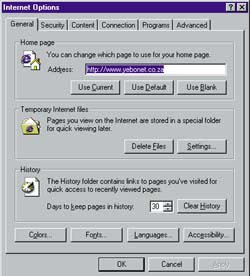
With Netscape, you select the ‘Navigator’ option from the list on the left of this window, and then ‘Home Page’. As with Explorer, you now only need to change the URL in the address box to select a new default Home page.